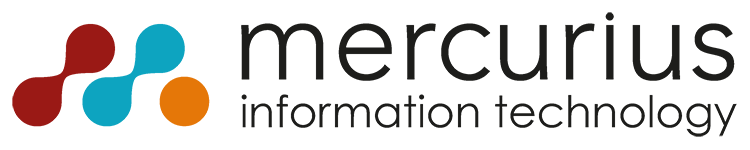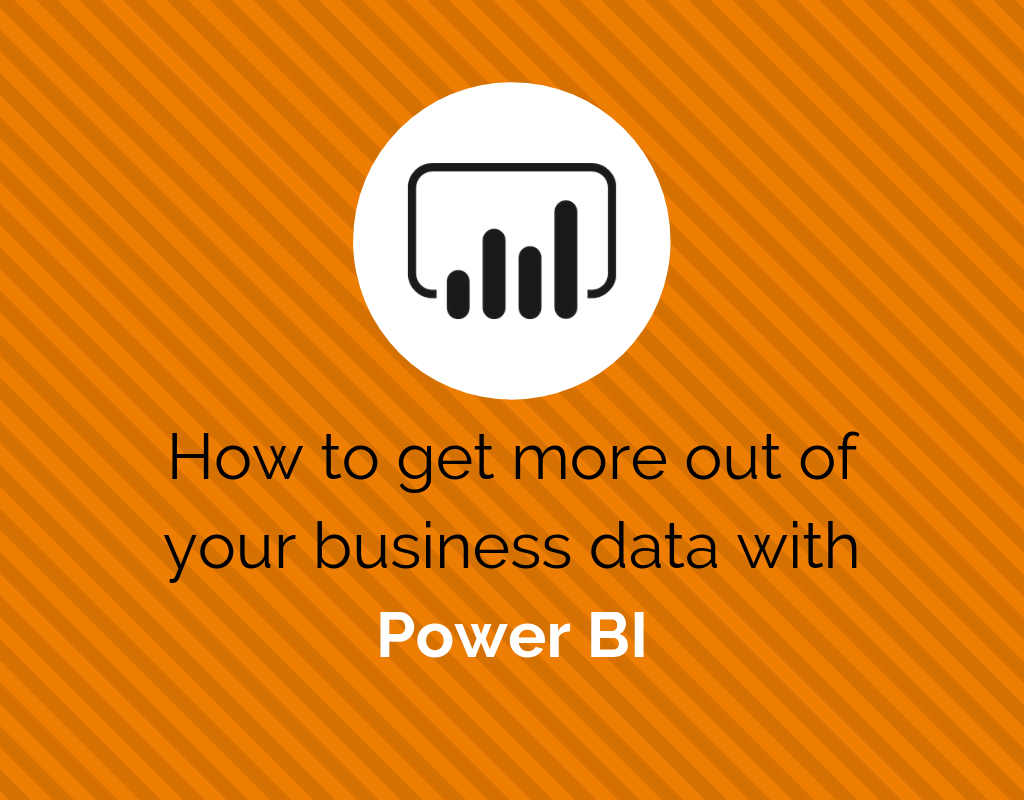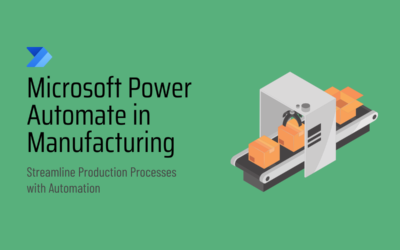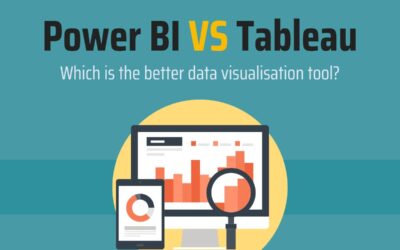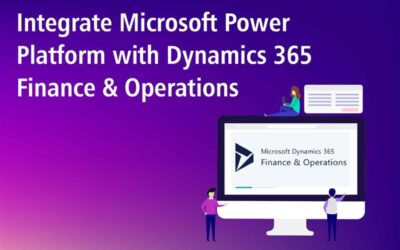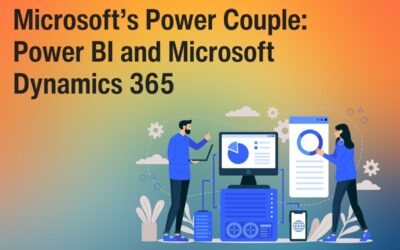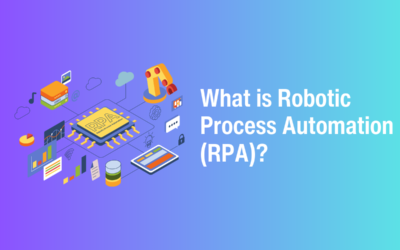As data is such a crucial part of business, using a powerful Business Intelligence tool is essential.
Microsoft Power BI is a market-leading reporting & analytics tool that has been
recognised as a leader in the Gartner Magic Quadrant for Analytics and Business Intelligence Platforms for 12 consecutive years – so why aren’t more businesses using it to get more out of the data their business generates?
In this blog post, we will be exploring a few of the many capabilities that Power BI has to show you how you can get more from your business data.
What is Power BI?
Power BI is a cloud-based business intelligence platform from Microsoft that allows you to analyse your data to get useful insights, helpful for making data-backed decisions to drive your business forward. Power BI dashboards and reports combine data from a huge number of sources in real-time to provide a 360-degree view of your business into one place. You can create custom dashboards and reports or use pre-made templates to display data from many different areas of your business such as sales, marketing, customer service or any other business functions you want to monitor.
What you can do with Power BI?
Create visualisations and reports
A simple drag and drop user interface is used to create interactive dashboards and reports using a drag-and-drop canvas filled with engaging visualisations that are updated in real time. Power BI comes with over
15 different visualisations to present your data, as well as an online library filled with additional options created by the community.
Interact and access from anywhere
To ensure you’re never left out the loop, you can access your Power BI dashboards and reports on any device with native mobile apps for iOS, Android and Windows devices. Set up mobile alerts for important KPIs and share your dashboards through text, email or on the app itself.
Encourage collaboration
Power BI encourages collaboration with the ability to edit, interact and analyse dashboards together. Workspaces in Power BI provide an area where teams can work together to share the ownership and management of dashboards, reports, datasets and workbooks. You can share your dashboards and reports, allowing people to view and interact with the data, just not edit it. You are also able to share and collaborate your dashboards and reports with your team or embed them on websites, in SharePoint, apps and more.
Natural language search
Power BIs in-built ‘Q&A’ function allows you to ask questions about your data using natural language, the same as you would when searching for something on Google. After asking a question, Power BI then interprets the question and updates the visualisations in your dashboard to provide an answer. This feature enables any user to get easy insights into their data without the need for asking a data analyst.
Forecasting
Forecasting in Power BI uses AI and Machine Learning to provide you with predictive analytics – giving you an accurate idea of your future performance before it even happens. You are able to specify multiple inputs to modify the forecast on your visualisation such as the forecast length and confidence interval. Applying the forecasting tool to a visualisation will update it with an accurate representation of how your data should look over the selected period of time, helping you effectively plan your strategy going forward.
Slicers, drill through, drill-down
Slicers are used in a report to give users the ability to filter and view data for only certain selected elements. For example, you’re looking at a report of overall sales from your stores but you want to highlight the performance of each shop individually to compare the data, that’s what you’d use a slicer for. This is a much quicker way of viewing different datasets rather than having to create a separate visualisation each time. Slicers can be synchronised across multiple report pages to filter all your visualisations easily with one click.
Drillthrough is used to create a page within your report that focuses on a specific entity such as a supplier, customer, or manufacturer. Drillthrough pages are separate to your main report, when you right click and drill through a visualisation on your main report page, it will take you to this separate page with all the visualisations updated according to what you are looking for.
When a visualisation has a hierarchy, you can use Power BI’s drill mode to drill-down to reveal additional details about the data. By default, drilling will only filter the data for one visualisation, but you can select to filter multiple visualisations at once. If you were looking at a visualisation of your overall clothing sales, you can drill down to see the overall sales by type of items, then you can drill further to see overall sales by item size or colour, giving you detailed insights into your data.
Microsoft Dynamics 365 Business Central
If you’re already a user of Dynamics 365 Business Central, you will see Power BI reports embedded directly into pages within the application to provide you with quick insights about your business. These embedded visualisations are interactive and dynamically update if you select certain pieces of data, such as looking at overall item sales then clicking into one specific item.
Power BI also allows you to connect Business Central as a data source, giving you endless possibility to create useful dashboards & reports to provide you with an in-depth insight into your business performance.
We hope this blog post has given you some insight into some of the many capabilities that Power BI holds, this isn’t a comprehensive overview of all the functionality in the solution, but it gives you an idea of how much more you can get from your business data by using it.