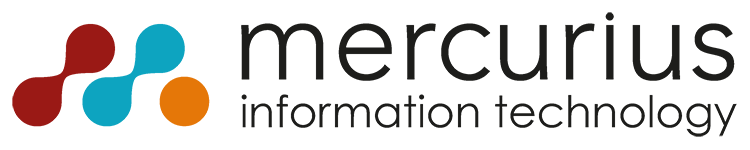Summer is coming! And that means it’s time to go on an adventure, whether it’s to the backyard or to the Costa del Sol. For most, summer is a time to relax and recharge. Then you also want to go on holiday with peace of mind. So, you want to hand over the baton without any doubt. To help with this, we have listed five common error messages and how you can solve them yourself.
1. Shipment indicates no stock allocation
Are you encountering this error message? Check the following:
- Is there stock? Does the rule meet all the conditions?
For example:
– Does it have the correct best before date?
– Is the maximum height of the carrier exceeded?
– Does it meet the quality code? - Is the stock in the right location?
- Is the stock included in another shipment?
This is not the intention. You can easily check this on the result document. - Is there anything in the diaries? Did an inventory just happen?
This is not the intention. - Is there any outstanding order picking documents that include the stock?
Make use of inventory analysis. How? You can read that in this blog.
2. My invoice is incorrect
It is important to read and interpret the error message carefully. In many cases, you can easily fix it yourself. Let’s test it!
Error: “Quantity per unit needs to have a value in line: Document type = Invoice, Document nr. = 12345, Line nr. = 700000. The field cannot be zero or empty.”
The error message indicates that the ‘quantity per unit’ should have a value, and now it does not. What does that mean?
There is probably something wrong with the customer contract that defines the service units. The customer contract, the unit is ‘LM’ with the custody fee (Figure 1). But on shift BWBCM (StorageCost), the unit ‘LMS’ is missing, so the system does not know what to calculate (Figure 2). The service can be inserted by clicking Service BWBCM > Services > Units of Measure (Figure 3). Now the error message has been resolved, and the invoice can be rotated.



3. Printer error
Ready for the next test? The following applies here: read and interpret the error message and discover how you can solve your error message.
Error: “A connection attempt failed because the connected party did not properly respond after some time, or established connection failed because the connected host has failed to respond”.
The error message indicates that the system cannot connect to the printer and the printer may not be available. What does that mean?
The error message indicates that the error is not with the system but with the printer. The error can easily be traced by checking what went wrong with the printer. In this case: the plug is not in the printer.
4. Solving DataHub errors
And onto the next! For the DataHub, there are two ways to determine if there is an error message within your flows.
- You will receive an e-mail at the e-mail address you have set. Make sure that these notifications reach your colleagues, for example, by having the notifications sent to a general e-mail address.
- Or choose to search for yourself. Navigate to the ‘DataHub Exports’ and view the list. Is there an export in the list from which the last error is red? Then it means that something went wrong.
Discovered the error? Now you can get started with the troubleshooting; just follow the steps in the video below.
5. Booking a carrier on a shipment
Error: “Batch no. comes to a negative level after booking. This is not allowed”.
Are you getting the above message? Don’t worry; we will solve this together! It is caused by trying to write off the stock of a carrier while the stock on the lot (of which this carrier is part) is already at “0”. This happens sometimes, but how do you solve it?
Option 1: Search for the relevant party via the batch via the analysis lists and check the corresponding item items. Given the short time frame in the above-outlined problem, you are looking for the latest mutations. This may also help you determine how to proceed. If you see that the party has been set to “0” through a negative correction, you can search for the solution to the problem through the related document/user id. You could consider restoring the carrier with a travel diary to the old lot number.
Option 2: Another possible solution is to reassign the carrier to the shipment. Delete the current detail line on the shipment and assign it again to the same carrier. You may first have to set the result back a few statuses; this depends on your layout.
We are here for you all summer
Unable to figure it out on your own? Do not panic! As always, we are here for you. Do you have a complete scenario, and are you sure that the functionality worked yesterday and no longer works today? Contact our support department. We are happy to help you out.
Happy summer!