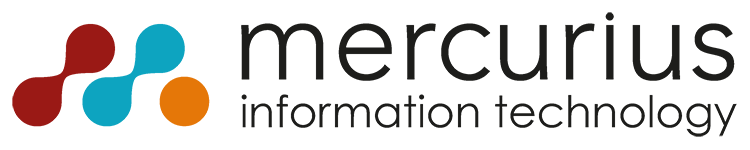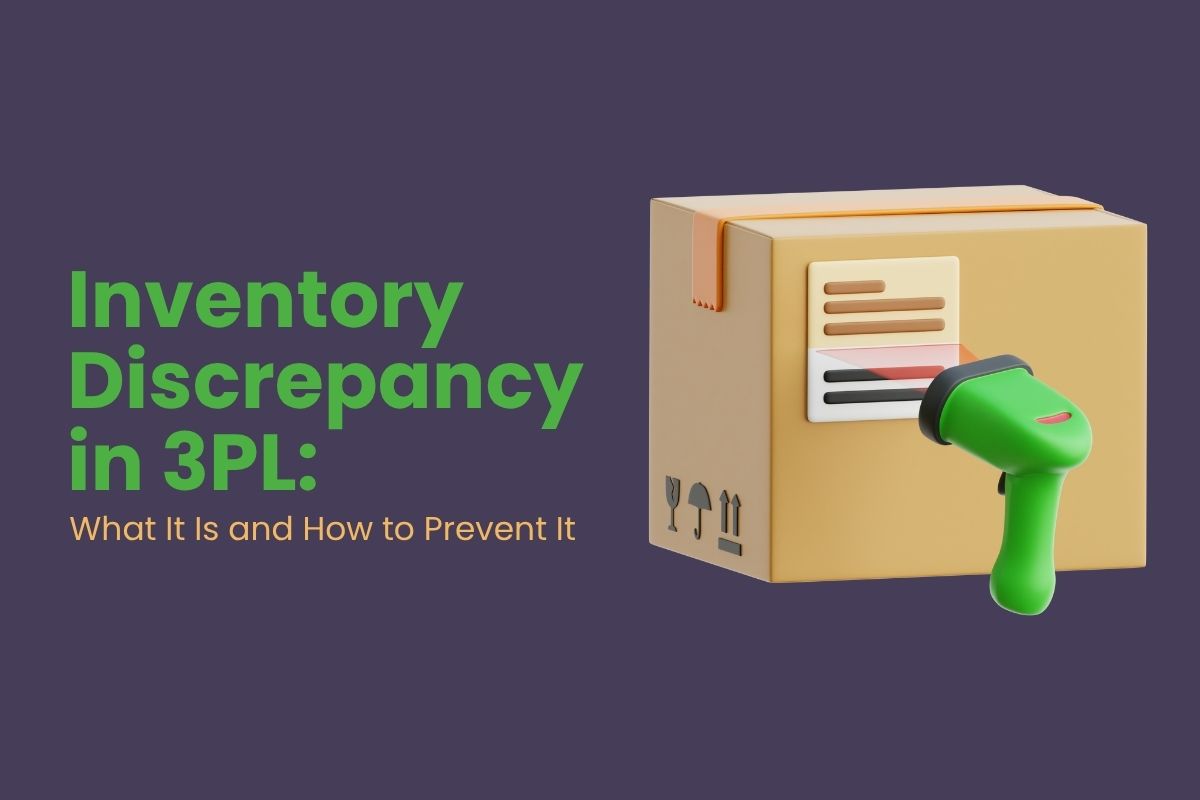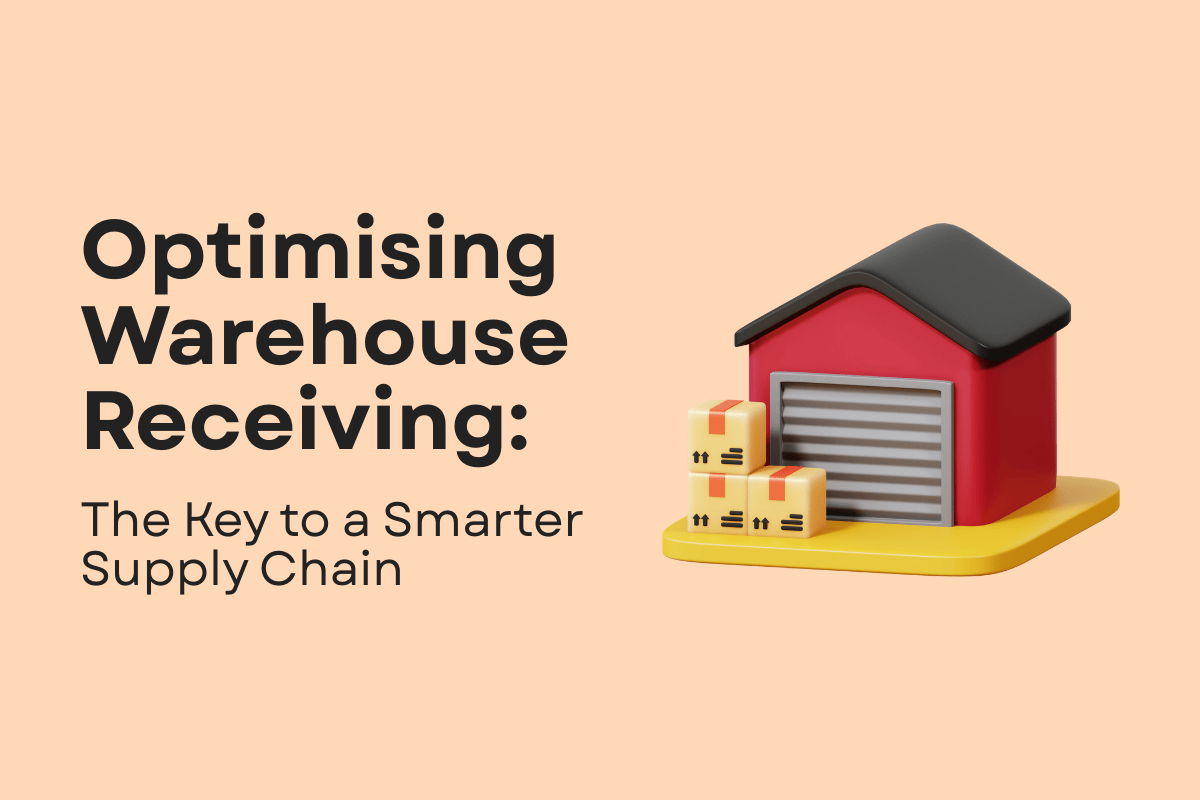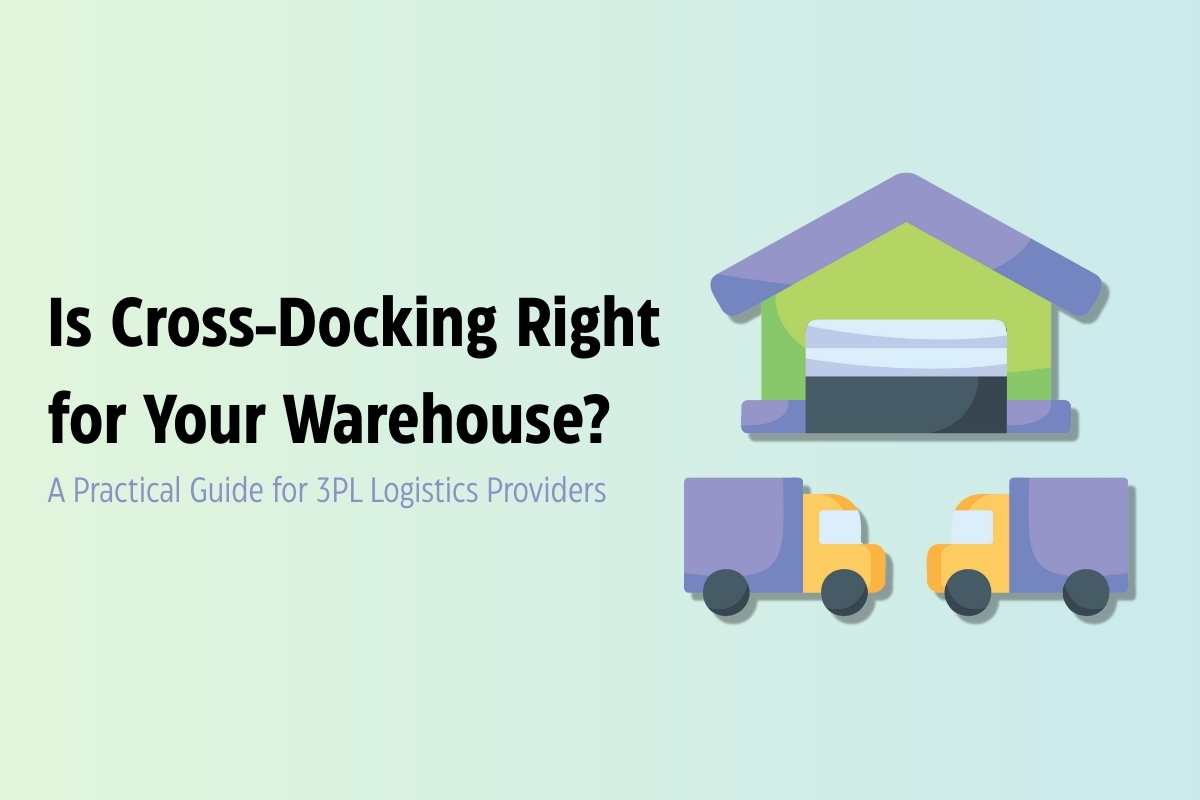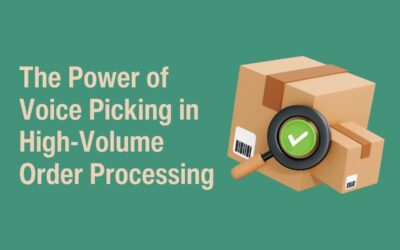Managing orders efficiently is crucial for any logistics operation. However, the process of manually entering line items from Excel files into your logistics software can be a time-consuming and error-prone task.
This blog introduces you to a solution that eliminates this hassle – 3PL Dynamics.
We’ll walk you through the easy steps of importing Excel files, allowing you to enter receipts and shipments more quickly and with fewer errors.
Import 3PL Dynamics in 3 Easy Steps
Let’s dive into the three straightforward steps to import Excel files into 3PL Dynamics.
Start streamlining your operations today!
With 3PL Dynamics, you’re not limited to importing data from Excel; you can also export data back to Excel effortlessly.
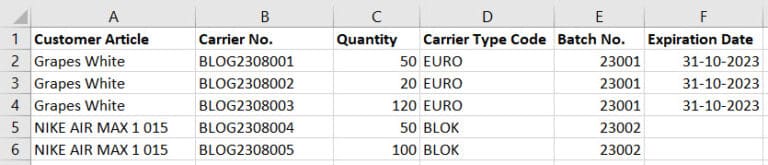
1. Excel Import Formats
In 3PL Dynamics, navigate to the ‘Excel Import File Format List’ and create a new Excel format by clicking the ‘New’ button. Then, complete the fields in the header as follows:
- Lines Start at Row: If your Excel file contains columns with varying values like Expiration Date or Carrier Numbers, this option allows you to specify from which row each column should be imported. For example, setting it to the 2nd line means that values will only be read from the 2nd row onwards.
- Document Type: Use this field to specify the type of document you intend to import – receipt or shipment.
- Customer No: To avoid lines ending up in the wrong place in Dynamics, indicate the customer to which the import belongs using the ‘Customer Number’ field.
- Order Type: You can define the order type for which the document is created.
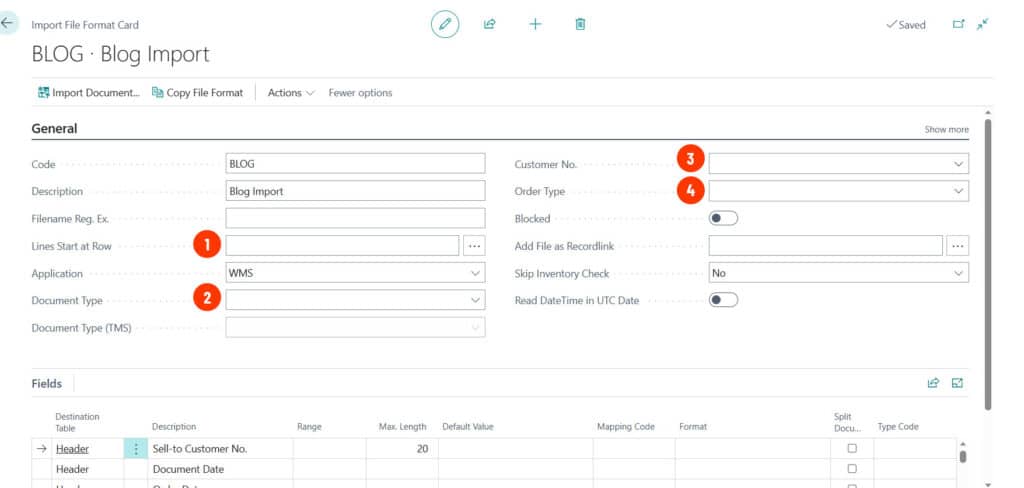
2. Map Fields
3PL Dynamics will automatically retrieve the lines that you can map. Within these lines, you can specify which data corresponds to the columns in the Excel file. The ‘Range’ column indicates the Excel file’s column where the data can be found.
For example, suppose you’re creating a basic receipt document with multiple customer articles in one Excel file. In your Excel import format, you’ll map the following values.
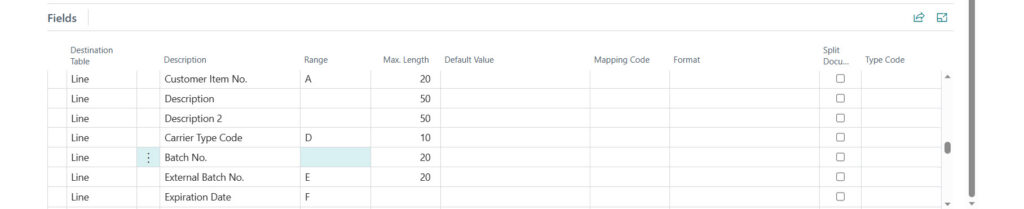
3. Import the Excel File
To import the Excel file into Dynamics, click ‘Import From Excel…’ in the action bar. Choose the document you wish to import and select the correct format. The import will succeed if you’ve met all conditions and correctly filled in the mandatory fields. You’ll see your receipt displayed on the list page.
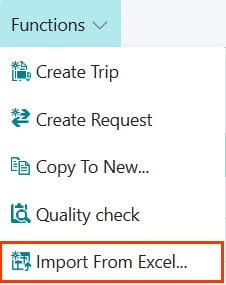
Export Data to Excel
But that’s not all! With 3PL Dynamics, you’re not limited to importing data from Excel; you can also export data back to Excel effortlessly. This feature enables you to, for example, export analysis lists to gain deeper insights into your inventory management, warehouse activities, and future changes.
Say goodbye to manual data entry and the potential for errors. 3PL Dynamics simplifies your order entry process, making it faster and more accurate. So, why spend more time than necessary on logistics tasks? Start streamlining your operations today!
Interested in Automate Order Entry with 3PL Dynamics?
Leave your details in the contact form to get started.