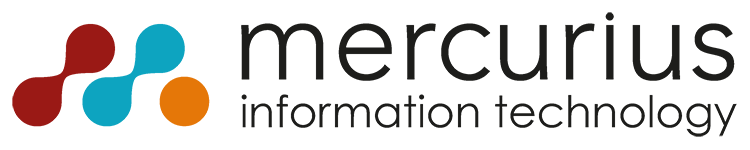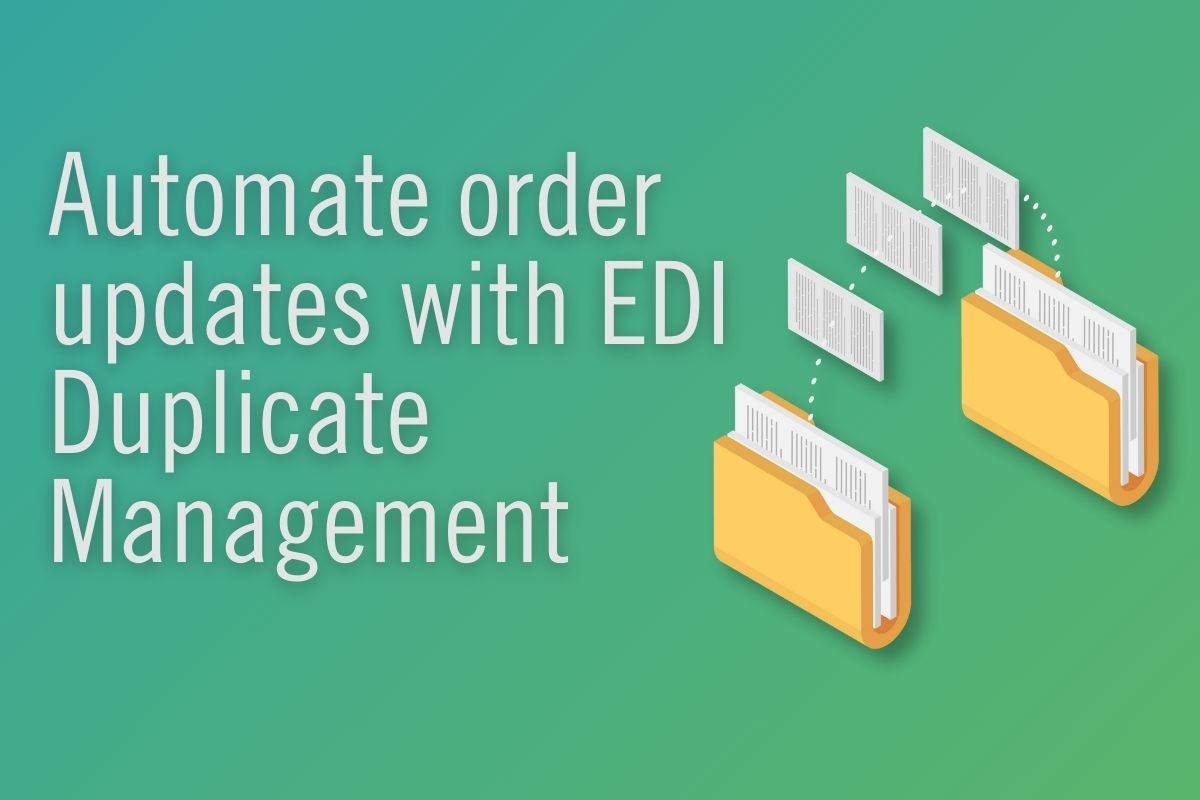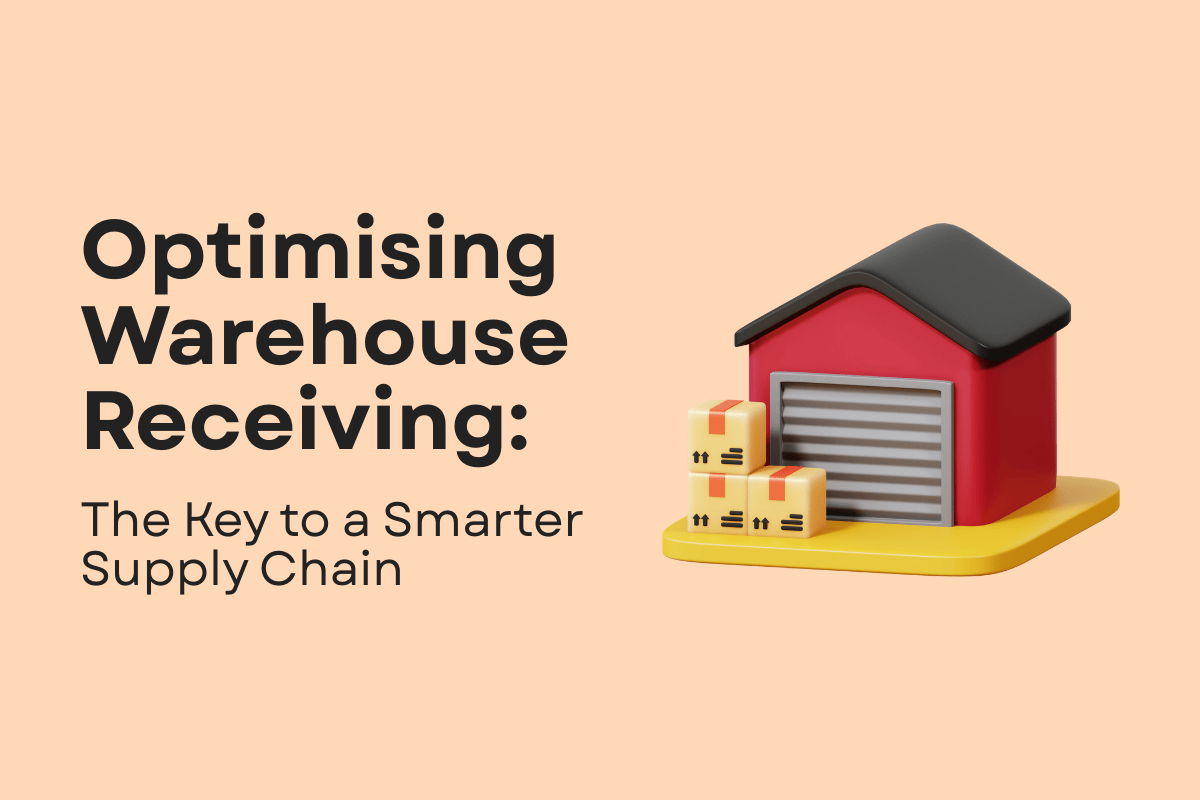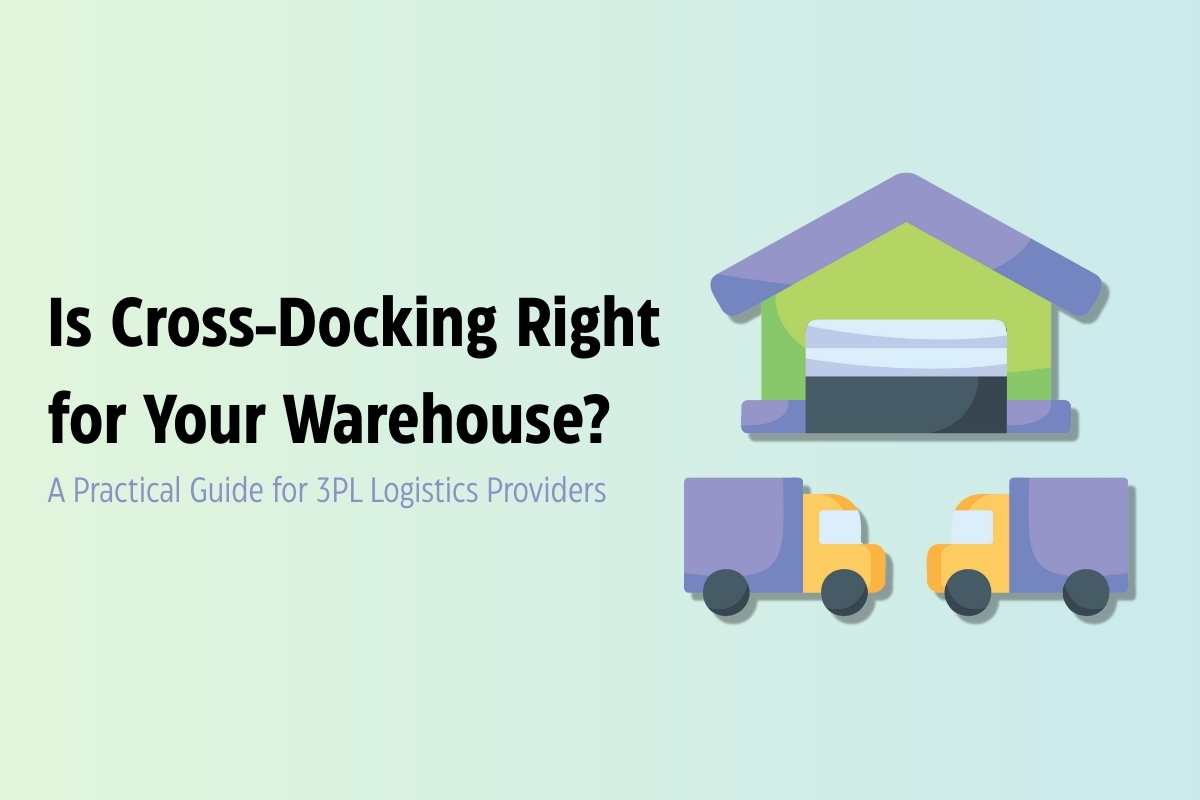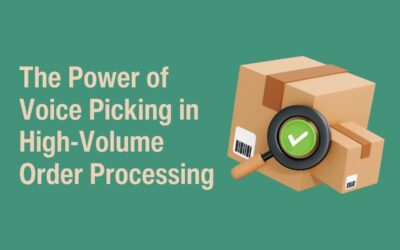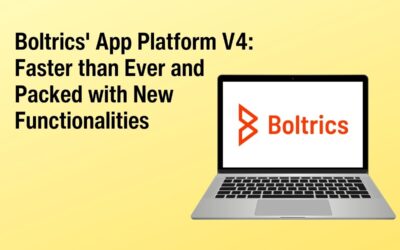Imagine this: you have a seamless EDI connection with your customer. But what happens when that customer updates an order that is already in progress?
The decision to change the order can vary depending on the situation and specific fields. Previously, the WMS could only process entire order updates based on the order status. However, with the introduction of EDI Duplicate Management, you now have the flexibility to determine on a case-by-case and field-by-field basis whether changes are permissible—all without the need for manual intervention!
Understanding EDI Duplicate Management
EDI Duplicate Management allows you to control updates to orders with precision. If a complete order update isn’t necessary but specific fields need adjustment, EDI Duplicate Management creates a duplicate order when processing the update message.
This duplicate is linked to and compared with the original order. According to your configuration settings, permissible changes are automatically applied to the original order. This automation eliminates manual errors and allows you to specify which fields can be updated.
Fields without specific settings are ignored during updates. For changes that need review but are not allowed, you can act on the duplicate order, such as changing its status.
Duplicate as an Additional Status Template
EDI Duplicate Management can be configured using status templates. In addition to the existing “Update” and “Error” options, you now have an additional “Duplicate” option.
For each status where you select “Duplicate,” you define how the duplicate order should be created. This includes specifying an order type and a format for the external document number. For instance, the format %1-%2 could be used, where %1 is the original external document number and %2 is an incremental version number (1, 2, 3, etc.).
Setting Up Compare Scenarios
To compare a duplicate order with the original, you can set up Compare Scenarios. These scenarios use filters to apply specific conditions, such as a status filter or order type. You can specify whether changes are allowed for each field in the document header, rows, and detail rows. Fields not selected are ignored during the update process.
Practical Application
To illustrate, consider an order with the type “STANDARD” in status 25. Changes to the document header fields such as Sender, External Reference, and Submission Date are allowed, but changes to the Inco Terms Code are not. Other unspecified fields are ignored.
If the duplicate order contains only allowed or no changes, the “Change Allowed” function is executed, and the duplicate order moves to status 90-PROCESSED. If there are disallowed changes, such as to the Inco Terms Code, the duplicate order status changes to 50-CHECK-BACKOFFICE.
Maintaining Control with Automation
A Compare Scenario can be run manually or automatically on a task queue basis. EDI Duplicate Management ensures that all approved changes are processed without human intervention. If there are unauthorized changes, an employee can manually rerun the Compare Scenario, viewing the original and new values side by side to decide whether to apply the changes in consultation with the customer if necessary.
Webinar: Transform Your Work with EDI
Are you interested in learning more about EDI? Watch our 25-minute webinar to explore how EDI can streamline operations and enhance communication efficiency, from order entry to invoice processing. By analysing three real-world scenarios, we will illustrate EDI’s tangible benefits to your customers and you as a logistics provider. Are you intrigued? Watch the webinar here.