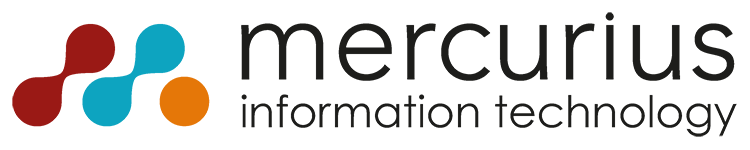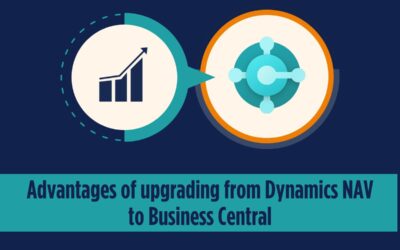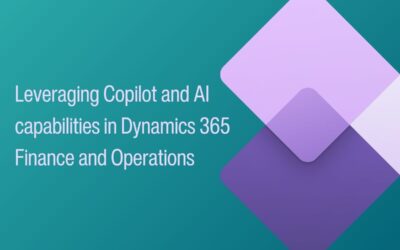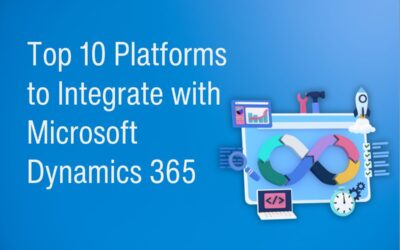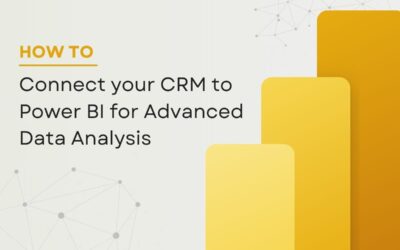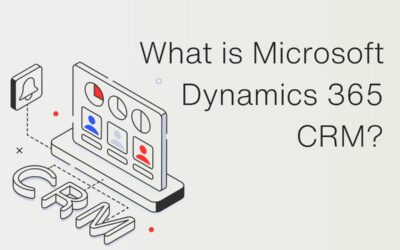As part of Microsoft’s first round of updates for Dynamics 365 Business Central in 2022, Release Wave 1, a feature was announced that would allow users to release and reopen multiple documents. This time saving feature was released to Business Central users on July 7th, 2022 as part of Business Central Version 20.
Business value
This new feature benefits your business by giving you an instant understanding of the status of your documents, indicating whether they’re open, waiting to be approved, have been invoiced for prepayment, or have been released to the next stage of processing. After finishing working on a batch of documents, you can release all, or a selected amount, to the next stage in the process or reopen them for further processing, all in one go.
In previous versions of Business Central you were only able to complete a single document at once and if you chose multiple orders and selected Release or Reopen, it would only take effect on the last one. By being able to Release or Reopen multiple documents at once, your teams can increase productivity.
Feature details
Currently, the Release and reopen multiple documents functionality is available on the following pages:
- Sales Orders
- Purchase Orders
- Purchase Quotes
- Purchase Invoices
- Purchase Credit Memos
- Purchase Return Orders
As part of the update, to make it quick and easy for users to identify the status when viewing a list of documents, the Open and Released statues have been given different font colours.
Released: Black
Open: Green
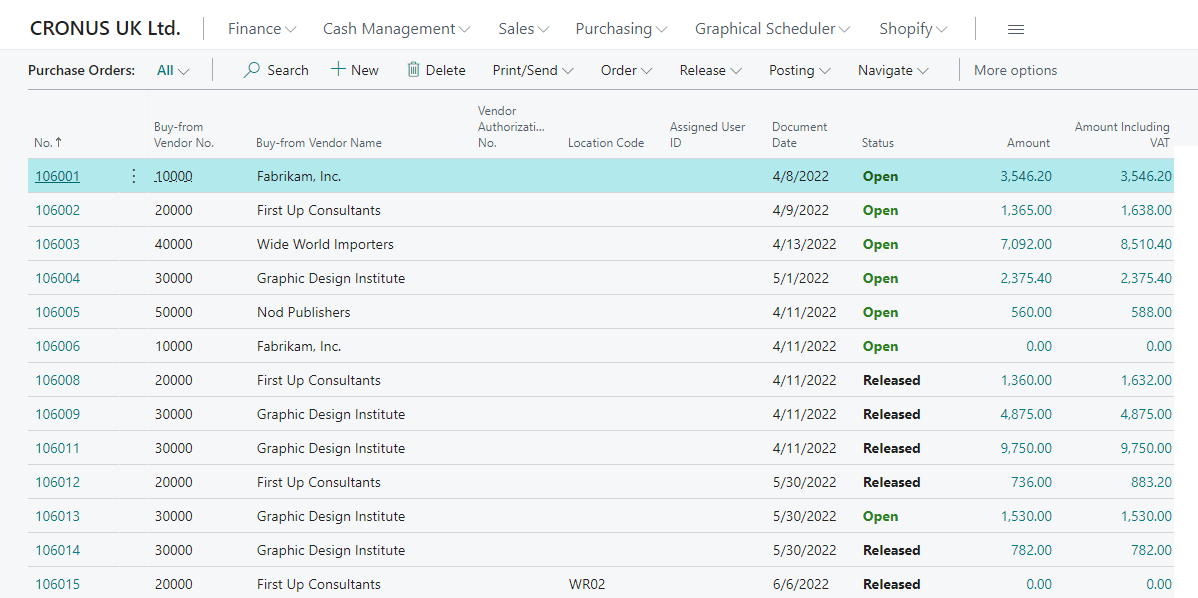
EXAMPLE 1:
Reopening 5 documents that have been released
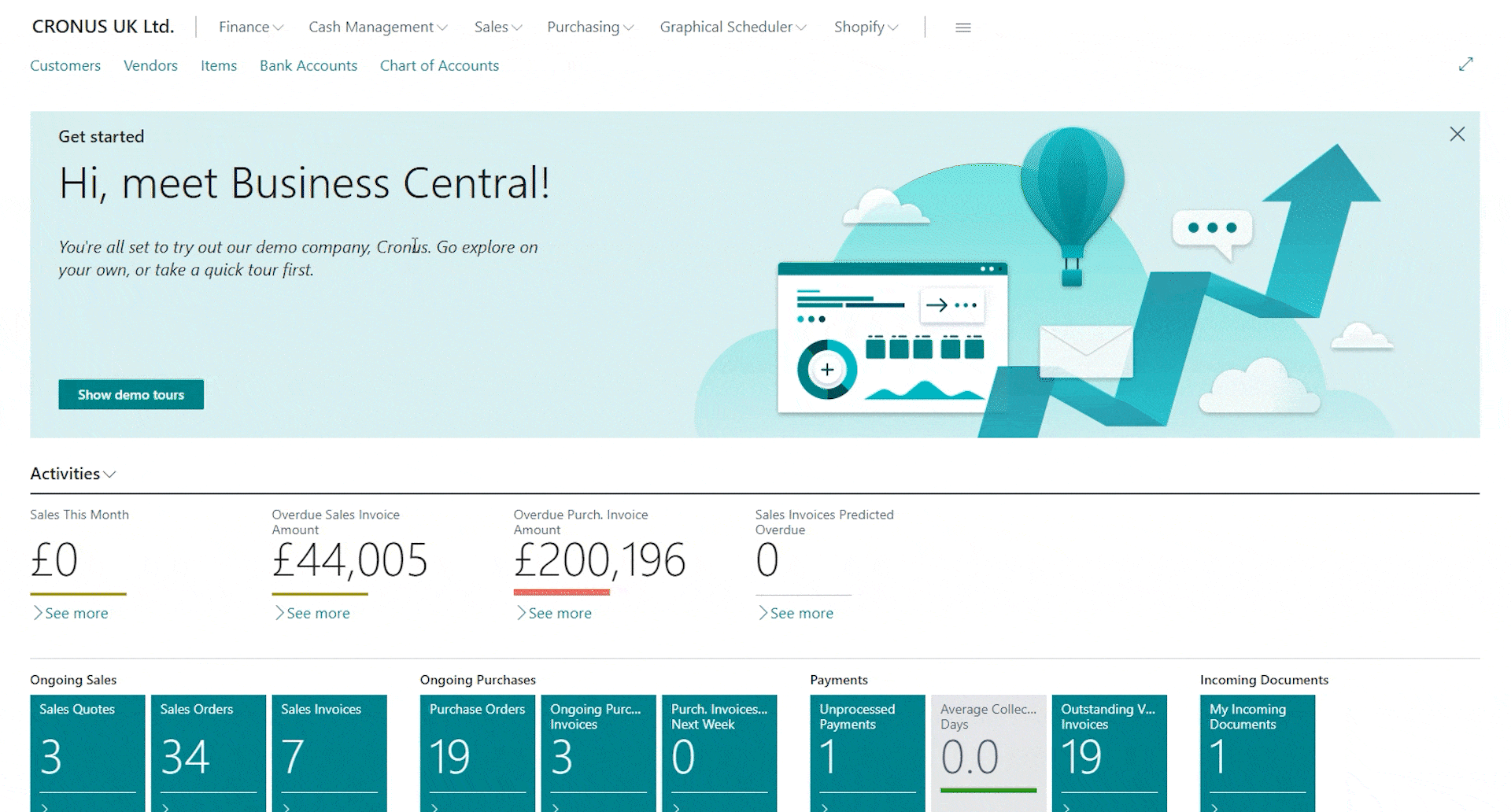
EXAMPLE 2:
If you select 5 documents from your list, 2 Open and 3 Released, then select Reopen, you will be shown the warning:
(You have selected multiple documents for processing. Some of the documents are not available and will be skipped. (Selected 5, skipping 2)
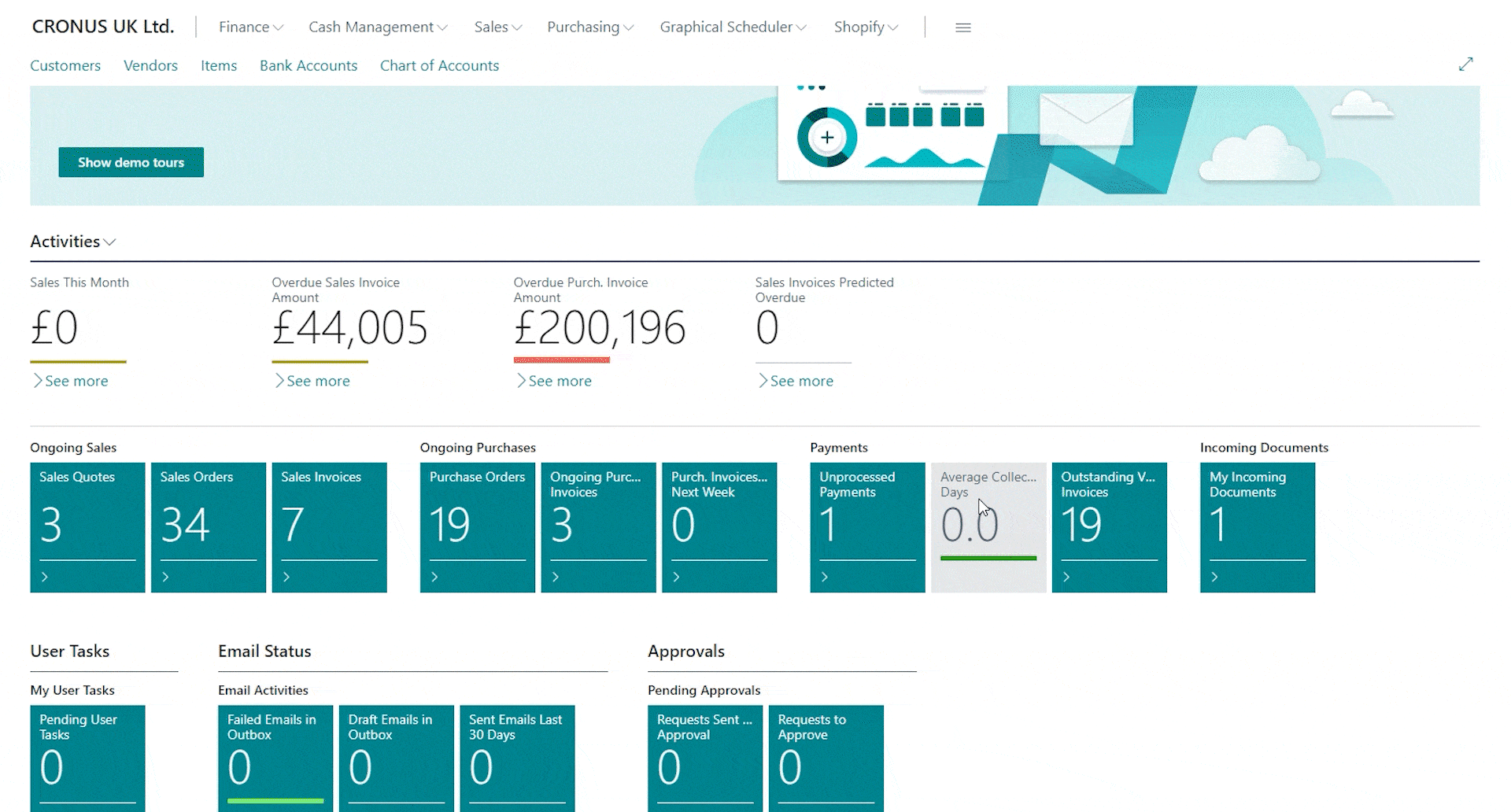
The progress is shown during the process of Releasing and Reopening documents, and if there are any errors, they are shown on the Errors Messages page. If an error occurs during the Release or Reopen process, all orders will not be rolled back, and any orders without errors will be processed.
Additional information: https://docs.microsoft.com/en-us/dynamics365-release-plan/2022wave1/smb/dynamics365-business-central/release-reopen-multiple-documents
Interested in implementing Dynamics 365 Business Central to your business?
Leave your details in the contact form to get started.