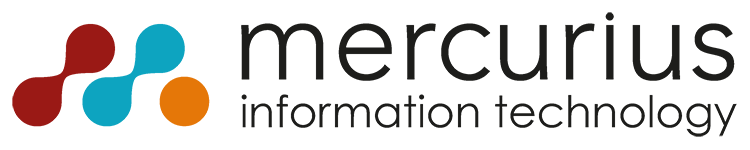Adjust Quantity
Adjust the quantity of items with the feature in mobile WMS
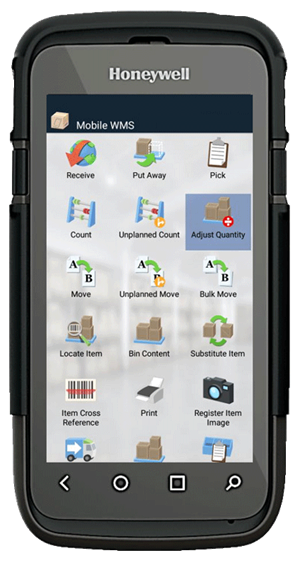
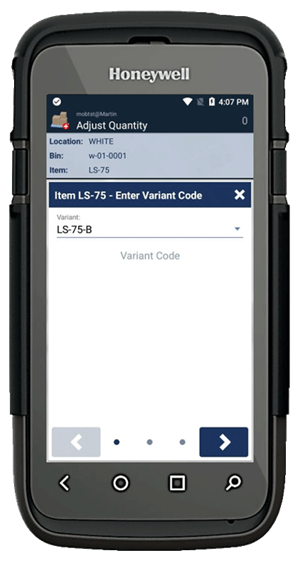
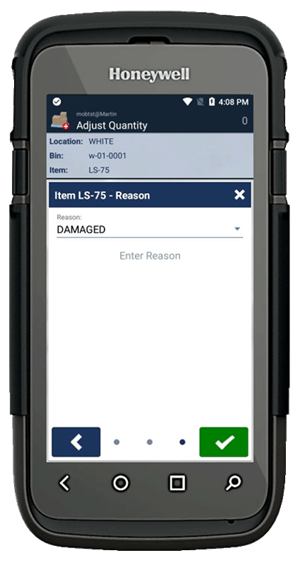
Adjust Quantity
We know that the ability to perform negative adjustments in your inventory is critical.
With Mobile WMS we have made this procedure easy and simple. We have also made it possible to assign a reason code when negatively adjusting your inventory. The reason codes can be set up in your ERP system so that all you need to do on the mobile device is to choose one of the predefined codes.
Adjust Quantity in Mobile WMS supports:
- Negatively adjusting or removing items that are damaged or unsuitable for resale
- Enabling the assignment of reason codes when you are adjusting the quantity of an item
- Negatively adjusting the quantity of an item directly from the mobile device instead of having to go back to a stationary computer to do so
Do You Need to Negatively Adjust Item Quantity and Remove Items from Your Warehouse?
An example could be that you have accidentally dropped an item on the floor when you were picking for an order. The item is now broken and is no longer appropriate for resale/usage and it must therefore be discarded. Another example could be an item that has passed its expiration date, and hence is also not suited for resale/usage. In both examples, the item must be removed from inventory and the item quantity negatively adjusted. The fact that you can associate a reason code with your adjustment is an advantage in the sense that you have ongoing access to information about the reasons behind inventory adjustments.
This is How Simple it is to Negatively Adjust Inventory and Change Quantity with Mobile WMS
When you choose to negatively adjust the quantity of an item, you must first scan the item you want to adjust. You will then be requested to scan the bin where the item is placed. The next step will be for you to indicate the quantity that you wish to remove from your inventory. This will trigger a small pop-up window with a drop-down menu of all available reason codes. In other words, it is easy and intuitive for the end-user to remove the defective item, and you will once again have the correct quantity registered in your inventory.
Compared to a manual process, the scanner solution will provide great value when doing negative adjustments. Not only due to the validation and security, but also because it does not require you to use a stationary PC to perform this task. You will save physical steps, as well as idle time by the PC when you do your negative adjustment on the spot via the scanner.