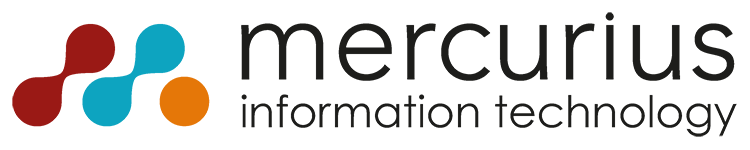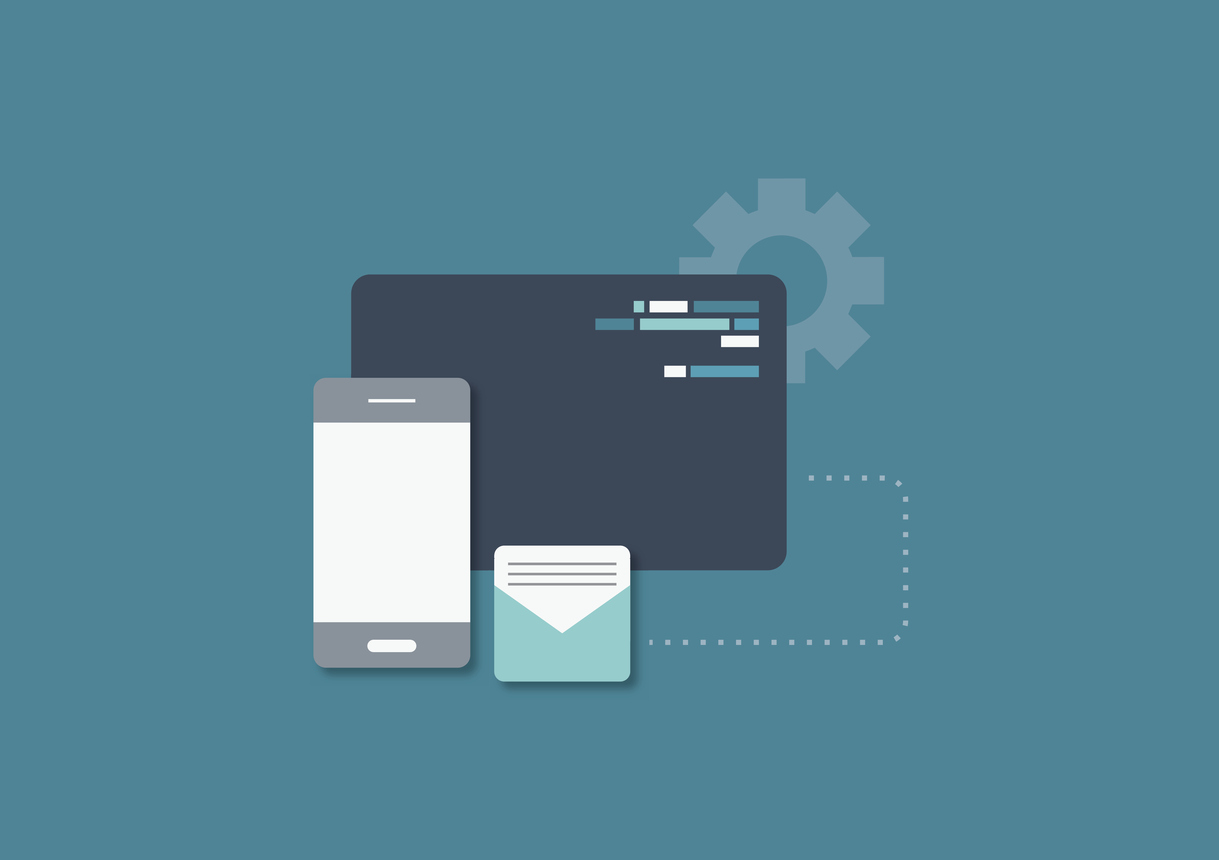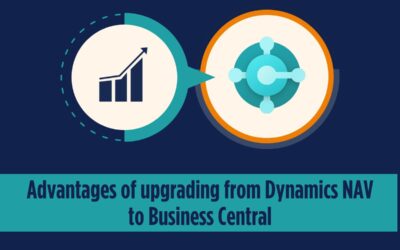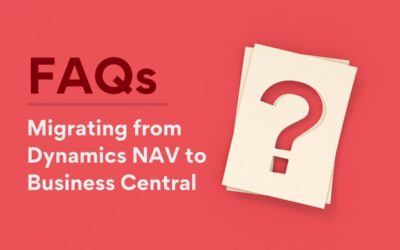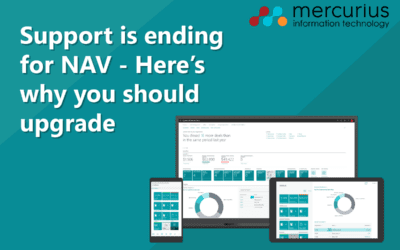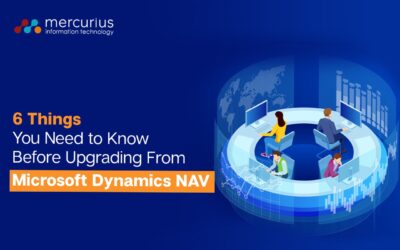Keeping your people informed, employees and customers alike, is key for business success. Using an ERP solution such as Microsoft Dynamics NAV can help boost your business’s connectivity by storing all your data in one place and automating processes between departments, but communication can occasionally break down. Where people need real-time updates brought to them, for example, an employee working on another project or a customer waiting in to receive an order, automated notifications are needed to ensure everyone stays up to date and wait time is kept to a minimum.
With some small customisation and setup, automated SMS and email notifications can be enabled in Microsoft Dynamics NAV and can be applied to a variety of business processes across departments. In this blog post, we will explore how both SMS and email notifications can be used to send a notification to the customer when processing a sales order (SO).
How to send SMS notifications in Microsoft Dynamics NAV
In an age where mobile devices have become a staple part of our lives both in and out of the workplace, it makes sense to have notifications sent straight to our phones, keeping us up to date wherever we are in the world. With some small customisation, automated SMS notifications can be sent from within Microsoft Dynamics NAV.
To send SMS notifications, you will need to purchase SMS in bulk with an application programming interface (API) from a third-party provider. There are several bulk SMS providers to choose from with different APIs, pricing and capabilities, so do your research and consider factors such as connectivity and the number of texts you will require. Once your bulk SMS provider has been established, the SMS sending logic can be integrated into NAV and the API can be configured.
One example of how SMS notifications can be used within Microsoft Dynamics NAV is to automate the process of notifying customers that their orders have been shipped. These notifications can also include relevant details such as the expected delivery date. Having this process in place can improve customer service and reduce administrative overhead.
How to send email notifications in Microsoft Dynamics NAV
Email is a quick and easy channel for conveying information, so being able to automate email notifications from within Microsoft Dynamics NAV is an extremely useful feature. With a short setup process and a small amount of customisation, automatic emails can be used effectively across processes and departments.
In this example, you will see two email notifications sent to a customer during the sales order process – one when the order has been processed and the other when it has been shipped. This allows the business to give their customers better visibility of the status of their orders from when the order is first placed to when it is delivered.
To be able to send emails from within Microsoft Dynamics NAV, the SMTP Mail Setup must be complete. You can manually enter your user ID and password or, if you are using Office 365, you can simply select “Apply Office 365 Server Settings” to automatically complete your details. The email address you enter here will be used to send the notifications, so it will likely be a generic business email ID rather than your own personal address. Once you have entered the user ID and password, you can send a test email to check everything is working correctly.
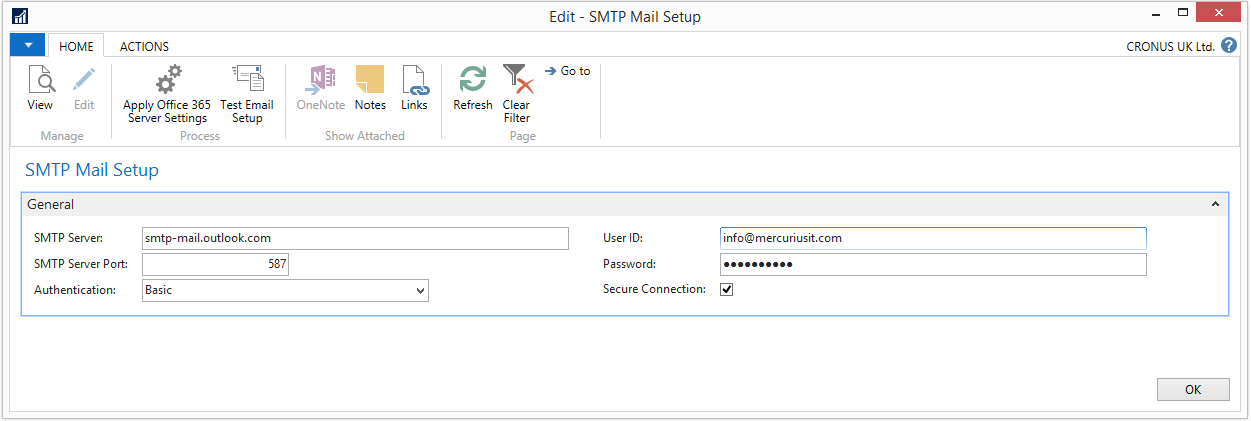
To send an email notification when an order has been processed, simply create a new sales order as normal, entering the customer details and item lines, and add the customer’s email address in the “General” section. In this example, the sales order shows a customer purchasing three bicycles.
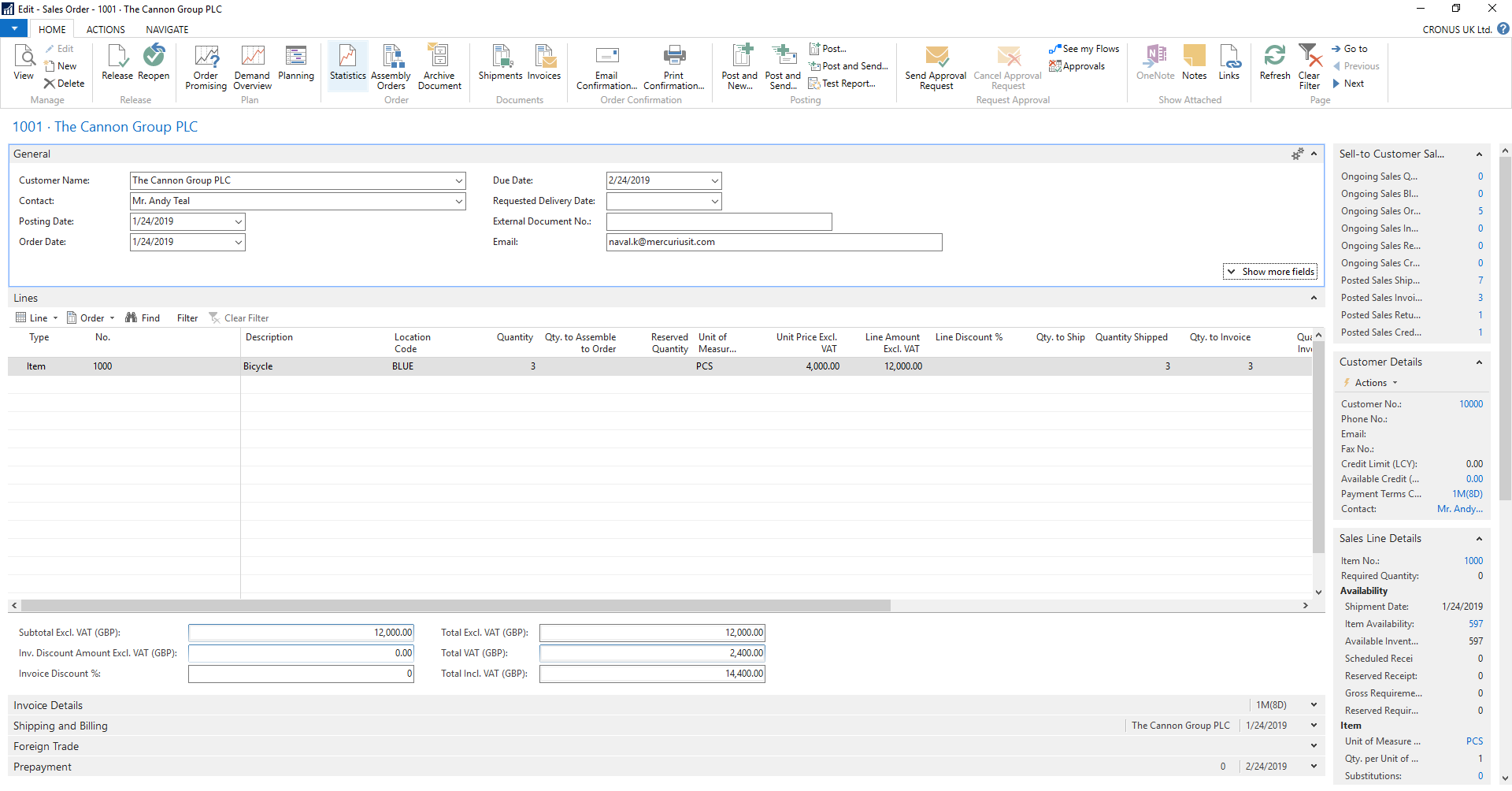
Once the sales order has been released, the system will be triggered to send an email notification to the customer. This will inform the customer that the sales order is no longer open and has been successfully processed, along with details such as the SO number, delivery address, items ordered and pricing details.
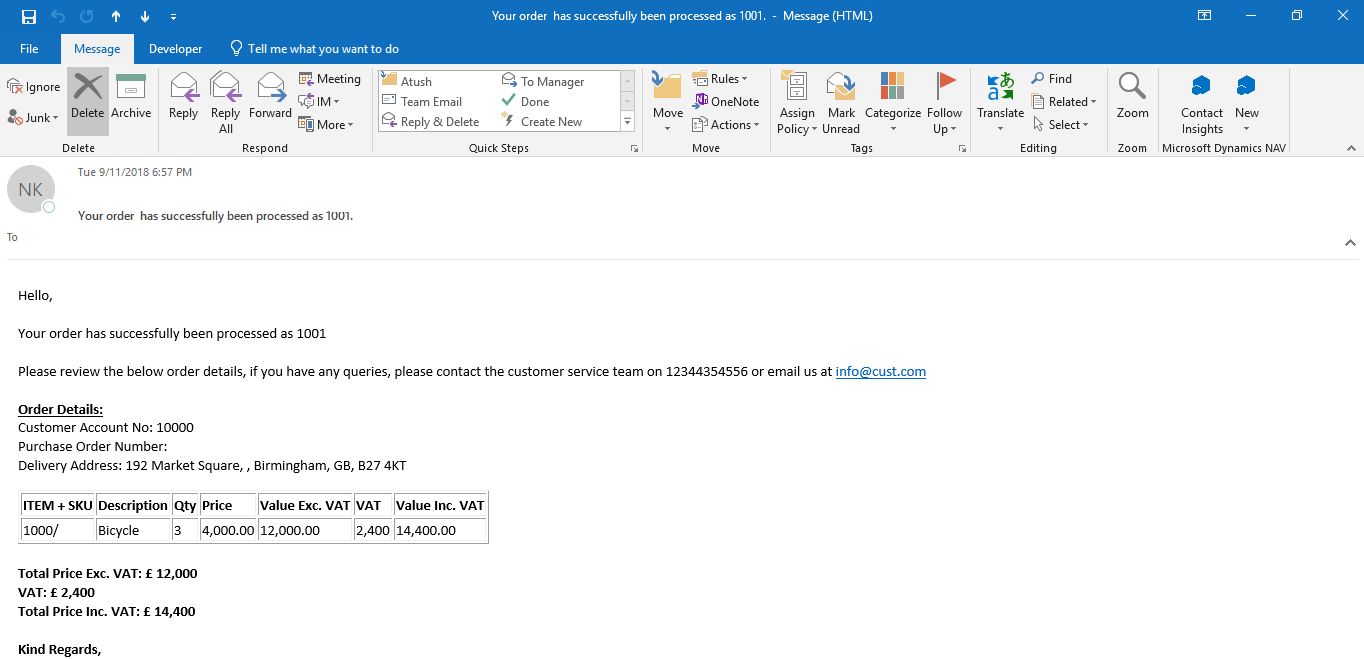
In the same way, once the items have been picked in the warehouse and the warehouse shipment is ready to be dispatched, a second email notification will be triggered and sent to the customer once “Post Shipment” has been selected in Dynamics NAV. This email will state that the order has been shipped and give details such as the delivery date and the items that have been shipped.
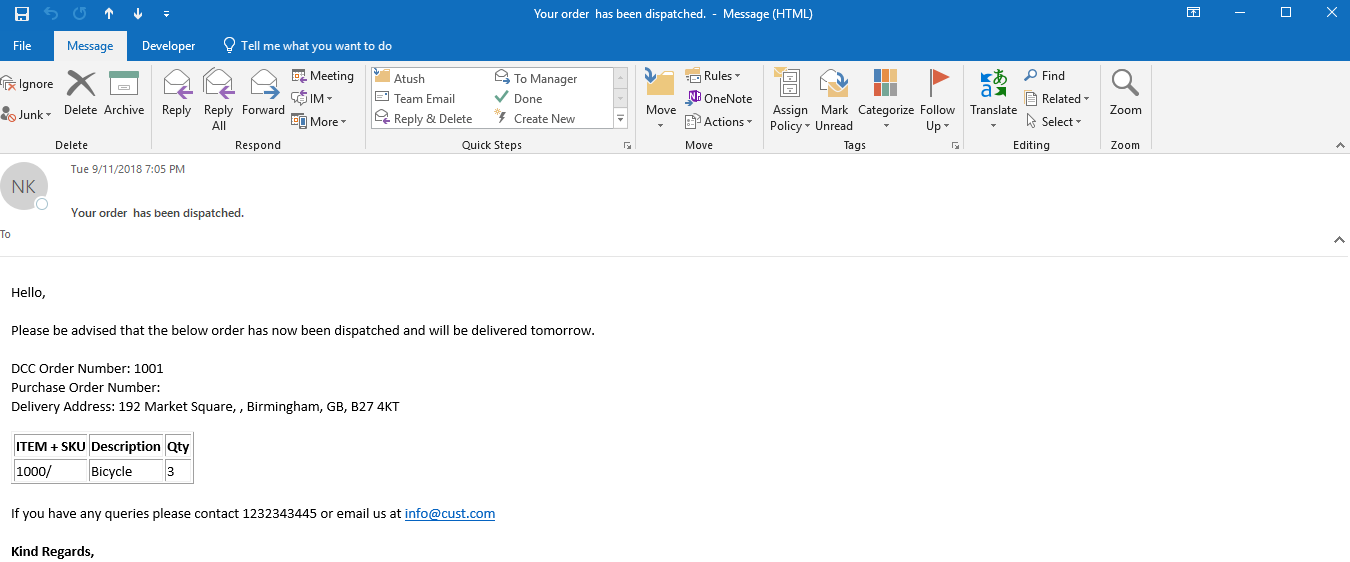
In this blog post, we have shown just a small part of this versatile customisation. There are many different business processes in a variety of departments that can benefit from automated notifications, improving customer satisfaction and reducing administrative overhead.
If you have any further questions or are considering implementing a market-leading ERP solution like Microsoft Dynamics NAV, please get in touch today for free, no-obligation advice.